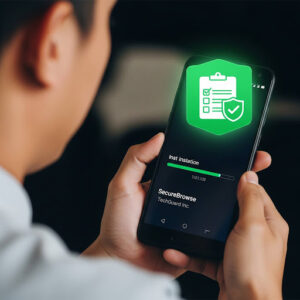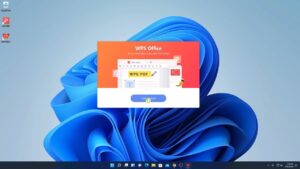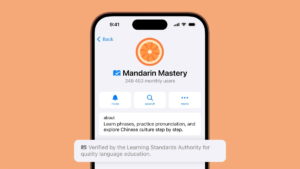Understanding the iPad White Dot on Screen: Causes and Solutions

If you have noticed an iPad white dot on screen, you are not alone. Many iPad users face this issue where a small white spot appears on the display, sometimes disrupting the user experience. In this article, we will explore the common causes of the iPad white dot on screen, how to troubleshoot it, and possible ways to fix it. Whether you have just seen the dot or it has been there for some time, this guide is designed to help you understand this problem better.
What is the iPad White Dot on Screen?
The iPad white dot on screen is a small, bright spot that appears unexpectedly on the iPad display. It usually stands out because the rest of the screen shows normal colors and images, but this dot remains static and white. It can appear anywhere on the screen and sometimes does not respond to touch or gestures. This can be quite annoying, especially if it is located in a frequently used area of the screen.
Common Causes of the iPad White Dot on Screen
There are several reasons why you might see an iPad white dot on screen. Understanding these causes can help you take the right steps to address the problem.
1. Pressure Damage on the Display
One of the most frequent reasons for the iPad white dot on screen is pressure damage. If your iPad has been pressed hard in a particular spot, for example by sitting on it or dropping something heavy on it, the screen may develop a white dot where the pixels have been affected. This pressure damages the liquid crystals in the display, causing a bright white spot.
2. Dead or Stuck Pixels
Another common cause of the iPad white dot on screen is dead or stuck pixels. Pixels on the iPad screen are tiny dots that create the image by lighting up in different colors. Sometimes, a pixel can become stuck on white or stop working entirely, appearing as a white dot. While stuck pixels can sometimes be fixed, dead pixels usually mean the screen has a permanent defect.
3. Liquid Damage
If your iPad has been exposed to water or any other liquid, it may cause display issues including the iPad white dot on screen. Liquid can seep into the screen layers and cause spots or discoloration. These dots often appear suddenly after exposure to moisture.
4. Manufacturing Defect
Although rare, the iPad white dot on screen can also be a result of a manufacturing defect. Sometimes, there are tiny flaws in the display that do not show up immediately but become visible after some time of use. If your iPad is new and you see this white dot early on, it might be worth contacting Apple support.
How to Troubleshoot the iPad White Dot on Screen
Before deciding to repair or replace your iPad screen, you can try some simple troubleshooting methods to check if the iPad white dot on screen can be fixed without professional help.
Restart Your iPad
Start with a simple restart. Sometimes software glitches can cause display anomalies including white spots. Restart your iPad by holding down the power button until the “slide to power off” appears, then turn it off and back on.
Update iPadOS
Make sure your iPad is running the latest version of iPadOS. Sometimes display issues are caused by bugs that get fixed in software updates. Go to Settings > General > Software Update to check if a new update is available.
Use Pixel Fixing Apps
There are apps designed to help fix stuck pixels by rapidly cycling colors on the affected area. You can try running one of these apps to see if it resolves the iPad white dot on screen. Keep in mind that this works only if the problem is due to stuck pixels and not dead ones.
Check for Physical Damage
Carefully inspect your iPad for signs of physical damage. If the white dot appeared after dropping the device or pressing it hard, the problem might be hardware-related. In such cases, software fixes won’t help.
Clean the Screen
Sometimes dirt or residue on the screen can look like a white dot. Use a soft, lint-free cloth slightly dampened with water to clean the display gently and check if the dot disappears.
What to Do if the iPad White Dot on Screen Persists?
If the white dot stays on your screen even after troubleshooting, you may need to consider other options.
Contact Apple Support
If your iPad is still under warranty or covered by AppleCare, the best step is to contact Apple support. They can run diagnostics and tell you if your iPad needs screen replacement or repair.
Professional Screen Repair
If your warranty has expired, you might want to take your iPad to a trusted repair shop. Replacing the screen can be expensive, but it is often the only solution if the white dot is caused by hardware damage.
Use AssistiveTouch as a Temporary Fix
In some cases, the iPad white dot on screen might be distracting but not affecting the iPad’s usability. You can enable AssistiveTouch as a floating button that may cover the dot temporarily. Go to Settings > Accessibility > Touch > AssistiveTouch and turn it on.
Preventing the iPad White Dot on Screen
Prevention is always better than cure. To avoid the iPad white dot on screen problem, here are some tips:
- Use a sturdy case that cushions your iPad from pressure or drops.
- Avoid placing heavy objects on top of the iPad.
- Keep your iPad away from liquids and clean it regularly.
- Handle the screen gently and avoid pressing hard on the display.
- Keep your iPad’s software updated.
Summary
The iPad white dot on screen can be caused by several factors including pressure damage, dead or stuck pixels, liquid exposure, or manufacturing defects. While some software-related fixes such as restarting or updating the iPadOS can help, most hardware-related issues require professional repair. If you notice this white dot, try simple troubleshooting first and then consider contacting Apple or a repair expert if the problem persists. Taking preventive care can reduce the chances of this issue appearing on your device.